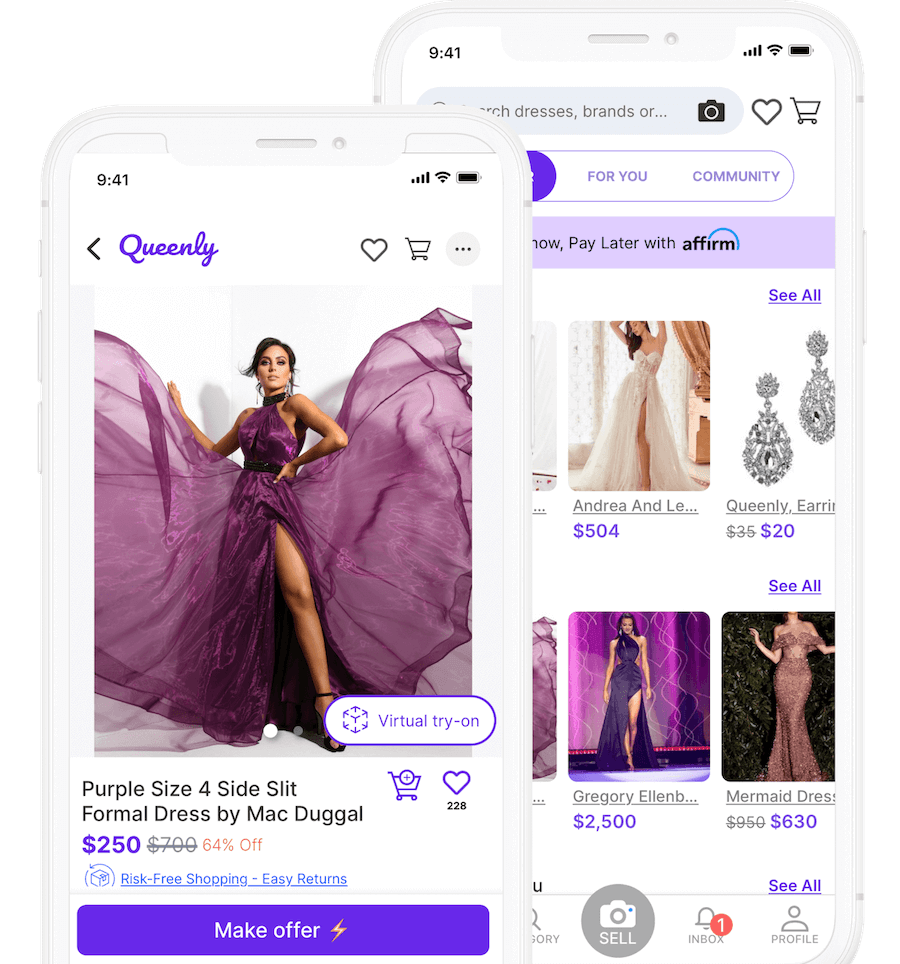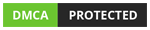Guide To Queenly
How Do I Search for Items in My Size?
back to Guide to QueenlyIn the app
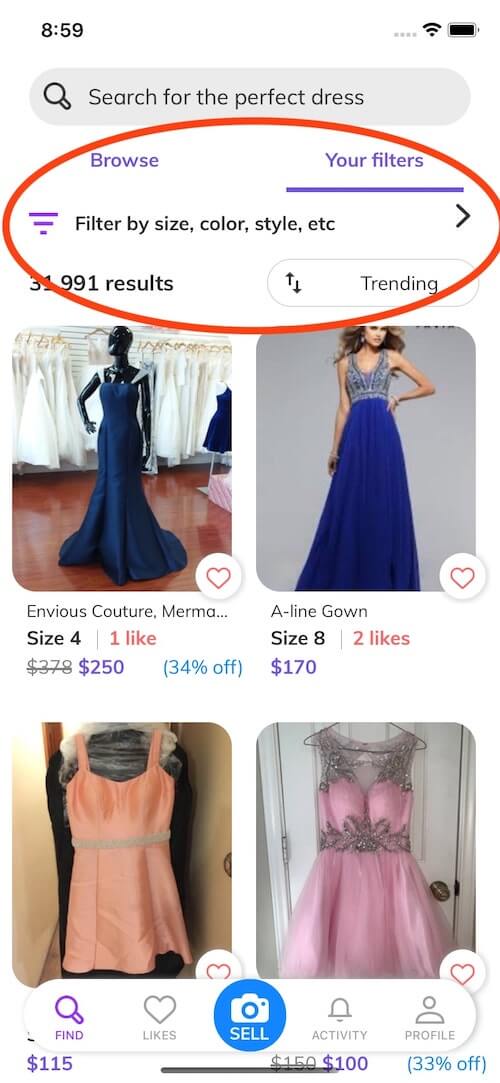
Step 1
Look for the 'Filter bar' near the top of the app: it should have the filter icon where it says 'Filter by size, color, style, etc'
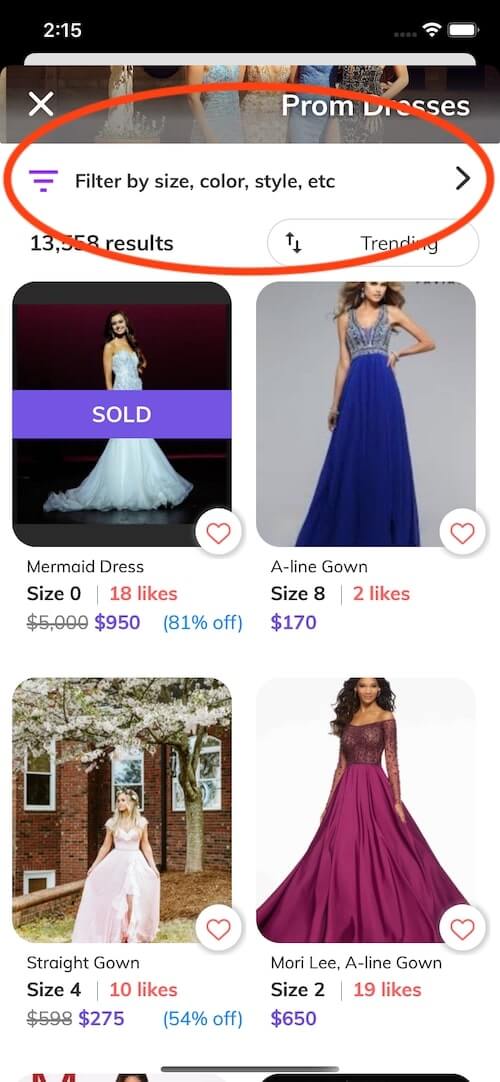
Step 2
The 'Filter bar' is on every page where you can browse and search dresses. Here it is on the Prom dresses category page.
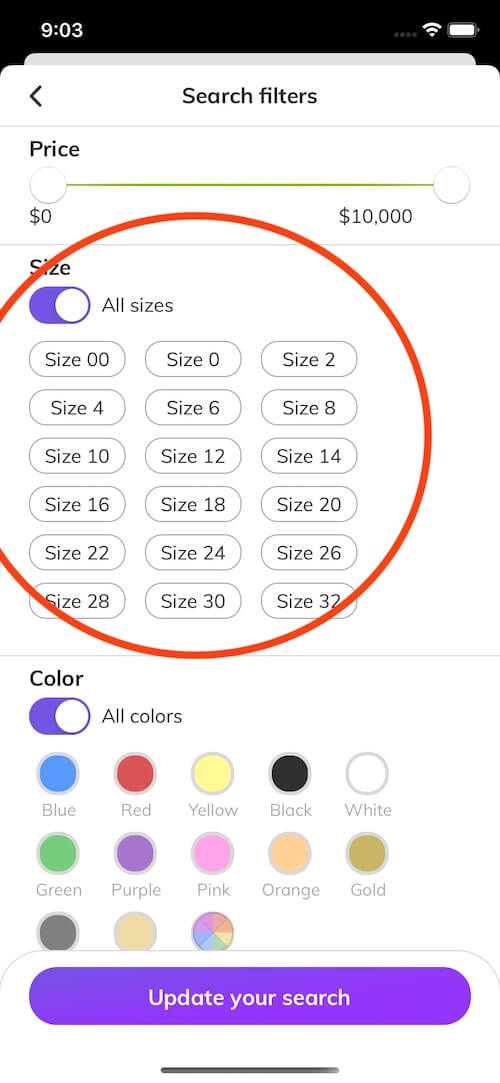
Step 3
In the 'Size' section, you can choose to select multiple sizes or select the 'All Sizes' toggle button to show all sizes. Queenly has inclusive dress sizing, including plus sizes, ranging from dress size 00 to 32.
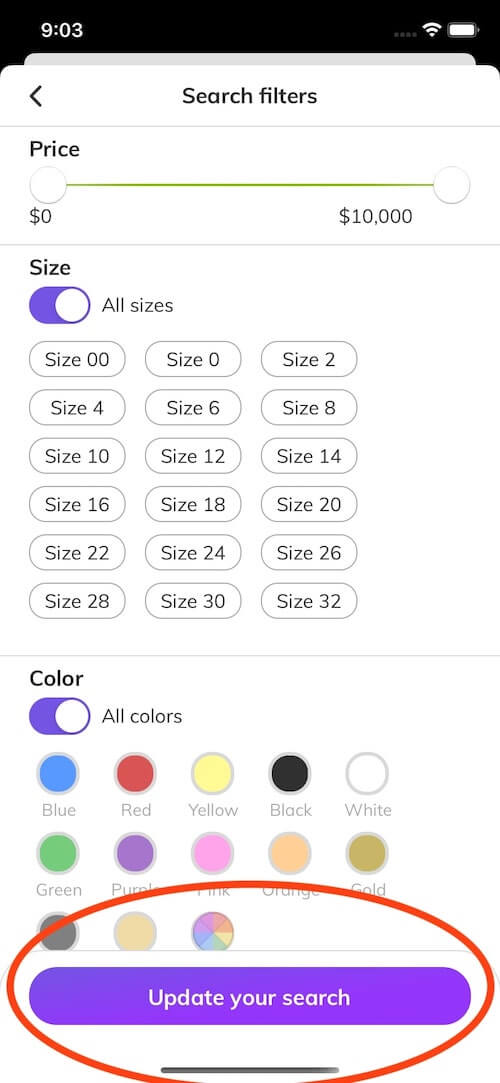
Step 4
At the bottom of the app, click on the 'Update your search' button. The page will update to show you dresses of your size.
On the web
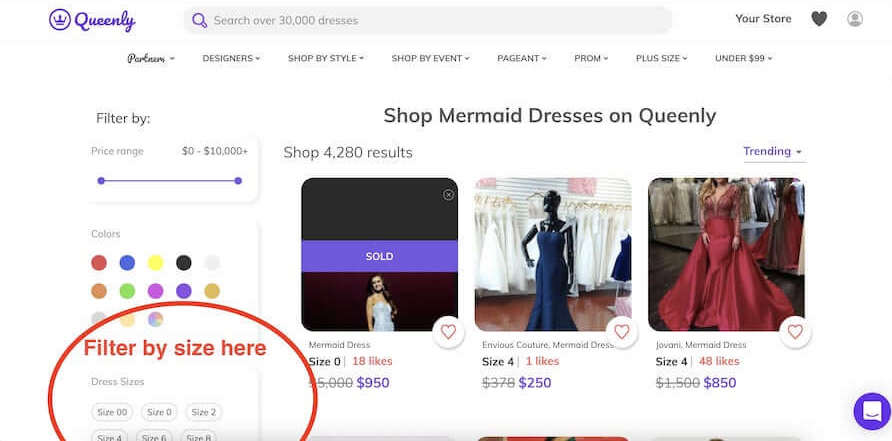
Step 1
On the left size of the website, look for the sizes under the 'Filters' section
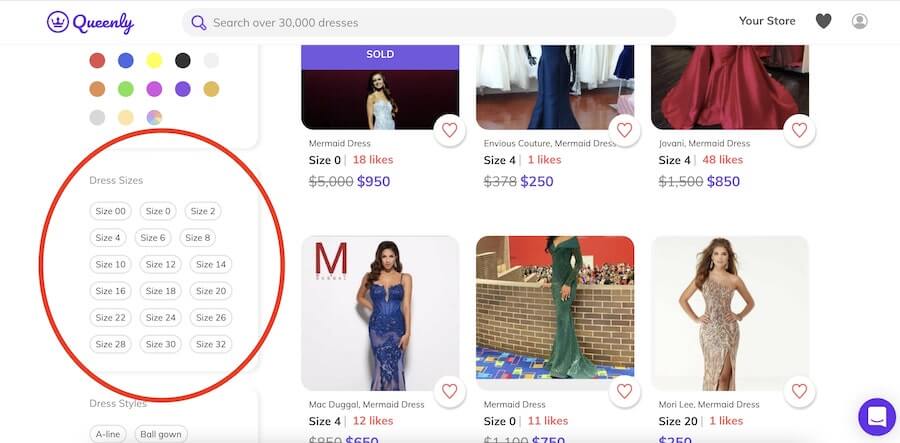
Step 2
In the 'Size' section, you can choose to select multiple sizes or select the 'All Sizes' toggle button to show all sizes. Queenly has inclusive dress sizing, including plus sizes, ranging from dress size 00 to 32.
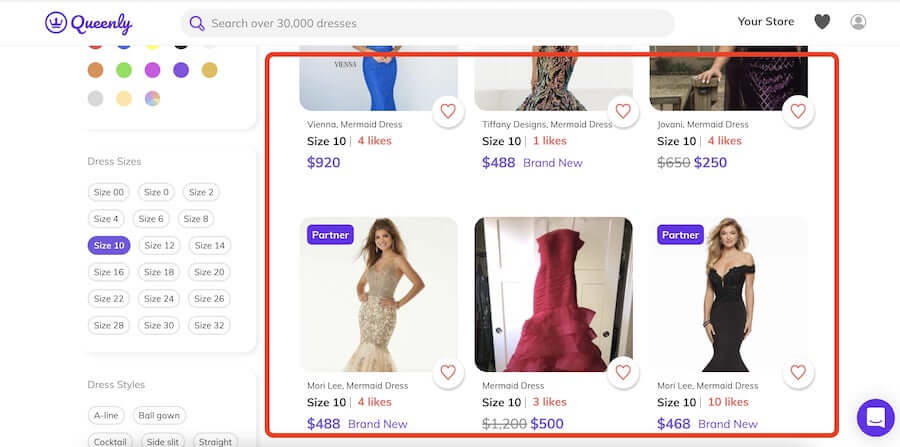
Step 3
Once you select your size the page will automatically update to show you dresses in only your size. You can select multiple sizes.